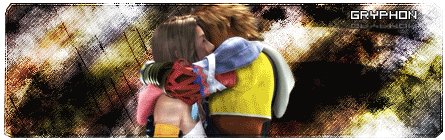there not  you just need to work out the colour schemes thats all
you just need to work out the colour schemes thats all  like for instance that current sig u have now
like for instance that current sig u have now  its got black and red in it and a touch of white. ( now just the background) now your render has all black except for the face. the way i see it if you can make your render blend in with your bg make your background blend in with your render
its got black and red in it and a touch of white. ( now just the background) now your render has all black except for the face. the way i see it if you can make your render blend in with your bg make your background blend in with your render 

I agree with Blade. A good method would be to copy the color code of a red hue in your background, then switch to the layer with your render and do an Image --> Adjustments --> Photo Filter, then choose color and paste the entire the code in, hit okay and adjust the slider 'til the render looks more suited. You may need to uncheck "Preserve Luminosity."
if u change the render to colour of the sig you could end up making it darker than ti was meant to, the best thing first of all is to CTRL+B on the render and colour it to match, then duplicate and either make a shadow/pixel stretch/or some other weird deisgn that suits. dont dupe then colour its pointless and will darken it for you, even if u have soft light linear light and have droped oppacity, only do this if its a light render if its not then dont attempt it.