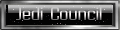Ok so.. I've had some very hard time trying to get my Jedi Academy to fit my whole screen, so I decided to make a tutorial for others who would have this problem..
Let me explain myself... My screen resolution is 1920*1080.. My JKA resolution by default is 800*600, so I had two large black stripes on both sides of my screen that kept annoying me. I tried to manually change the game resolution, But then, it looks like this, like the image is WAY too zommed, only a quarter shows up in the screen, so I can only see the top left corner of the game.
So, after many many minutes of searching on the Internet, I found a fix to it! Many forums will only tell you to type those commands:

Note: cg_fov should be at least at 95 to fit 16:9 aspect ratio.
Let me explain myself... My screen resolution is 1920*1080.. My JKA resolution by default is 800*600, so I had two large black stripes on both sides of my screen that kept annoying me. I tried to manually change the game resolution, But then, it looks like this, like the image is WAY too zommed, only a quarter shows up in the screen, so I can only see the top left corner of the game.
So, after many many minutes of searching on the Internet, I found a fix to it! Many forums will only tell you to type those commands:
Code: Select all
But it's not gonna work if you have high DPI settings turned on at the operating system level. so here's what you have to do next!seta r_customwidth "1920"
seta r_customheight "1080"
seta r_mode "-1"1. Go into the game folder and right-click jasp.exe or jamp.exeI really hope this "tutorial" is going to help someone just as much as it helped me! I finally can enjoy JKA in my full screen
2. Go to Properties->Compatibility
3. Turn on "Disable display scaling"
4. Click OK
Note: cg_fov should be at least at 95 to fit 16:9 aspect ratio.
Don't waste your time looking back, you're not going that way.