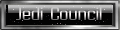Sorry for late post, been busy recently. Wanted to post this yesterday.
As the title suggests, this is a tutorial on how to replace the default sabers with a modded saber, so that you can play on the KR server and see your favourite sabers when kicking Cloud's butt.
So, let me begin with saying what programs I will be using:
WinRAR (to open .pk3 files)
Notepad (to open .sab files)
1.) Opening the Pk3's
Lets say you downloaded senbou's great Sword of Aeons saber, and want it to replace the default sabers. First thing you do, is go to jedi academy/gamedata/base, and open up "assets0.pk3". Once this is open, you go to "ext_data/sabers".
2.) Copy the files to desktop
In the sabers folder in ext_data of assets0.pk3, you should see a set of files which end in .sab. These are the files which pretty much determine what that lightsaber is. So lets say you want to replace the first single saber in JKA, "single_1.sab", with the Sword of Aeons. What you have to do is click and drag "single_1.sab" to your desktop.
Now that you have single_1.sab on your desktop, open the pk3 that has your modded saber (for the sword of aeons, it is s_SoA.pk3). Once inside, go to "ext_data/sabers" again. This time you will see another .sab file, but with a different name. That is your modded lightsaber. Click and drag that to your desktop, to avoid corrupting it accidently.
Now you should have two .sab files on your desktop, one is single_1.sab, and the other is a .sab with your modded saber. Open up single_1.sab and you should see something like this:

3.) Editing the files
Now open up your modded .sab file, and you should see something similar, whether it be longer or shorter. Now you can either copy and paste everything from the modded file over to single_1.sab, or you can manually edit it by editing only key sections of the file. To get the model to show as the model you want it to, copy the data for "sabermodel" and paste it to single_1.sab.
There are other things you can do with the .sab file, like say for example you have a sword model, but there is always that lightsaber glow coming out from the hilt, well you can then add an extra string, or line, that says, "nobade", press tab, and type either "0" to have the lightsaber glow, or "1" to remove the glow, and make it act like an actual sword. You can also replace the sounds by changing the sound files to the same sounds as sith_sword.sab in assets0.pk3 to give it sword sound effects.
4.)Finalizing your attempts
Once you are done editing single_1.sab from your desktop, save it. Open up the pk3 with your modded saber again, and now drop the single_1.sab file from your desktop (the one you edited) to "ext_data/sabers". Close the pk3, and you're done!
The results should be most impressive.


As the title suggests, this is a tutorial on how to replace the default sabers with a modded saber, so that you can play on the KR server and see your favourite sabers when kicking Cloud's butt.
So, let me begin with saying what programs I will be using:
WinRAR (to open .pk3 files)
Notepad (to open .sab files)
1.) Opening the Pk3's
Lets say you downloaded senbou's great Sword of Aeons saber, and want it to replace the default sabers. First thing you do, is go to jedi academy/gamedata/base, and open up "assets0.pk3". Once this is open, you go to "ext_data/sabers".
2.) Copy the files to desktop
In the sabers folder in ext_data of assets0.pk3, you should see a set of files which end in .sab. These are the files which pretty much determine what that lightsaber is. So lets say you want to replace the first single saber in JKA, "single_1.sab", with the Sword of Aeons. What you have to do is click and drag "single_1.sab" to your desktop.
Now that you have single_1.sab on your desktop, open the pk3 that has your modded saber (for the sword of aeons, it is s_SoA.pk3). Once inside, go to "ext_data/sabers" again. This time you will see another .sab file, but with a different name. That is your modded lightsaber. Click and drag that to your desktop, to avoid corrupting it accidently.
Now you should have two .sab files on your desktop, one is single_1.sab, and the other is a .sab with your modded saber. Open up single_1.sab and you should see something like this:

3.) Editing the files
Now open up your modded .sab file, and you should see something similar, whether it be longer or shorter. Now you can either copy and paste everything from the modded file over to single_1.sab, or you can manually edit it by editing only key sections of the file. To get the model to show as the model you want it to, copy the data for "sabermodel" and paste it to single_1.sab.
There are other things you can do with the .sab file, like say for example you have a sword model, but there is always that lightsaber glow coming out from the hilt, well you can then add an extra string, or line, that says, "nobade", press tab, and type either "0" to have the lightsaber glow, or "1" to remove the glow, and make it act like an actual sword. You can also replace the sounds by changing the sound files to the same sounds as sith_sword.sab in assets0.pk3 to give it sword sound effects.
4.)Finalizing your attempts
Once you are done editing single_1.sab from your desktop, save it. Open up the pk3 with your modded saber again, and now drop the single_1.sab file from your desktop (the one you edited) to "ext_data/sabers". Close the pk3, and you're done!
The results should be most impressive.


There once was a member of this land,
A humerous posting he had planned.
But when he posted,
By mods he was toasted,
And he had found himself banned.

A humerous posting he had planned.
But when he posted,
By mods he was toasted,
And he had found himself banned.