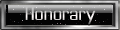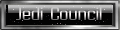Heyo All!
This Tut will show you how to make a very simple, but effective, bump map background in Photoshop...and not have it look terribly cheesy.

If fact, if you add a little effort it could look pretty darn good
So here we go:
Open a new file - pixel width 450; height 150; transparent background.
Select all and fill with black.
Then go to Filter > Render > Lens Flare.
Make one 100% brightness and put it somewhere. Make the other something like 160% brightness and put it somewhere else.
Like this:

Now go to Filter > Render > Difference Clouds

Then go to Image > Adjustments > Desaturate

Ok now go to Filter > Distort > Glass and make these adjustments:
Distortion: 20
Smoothness: 2
Scaling: 100
Then click OK.

Now let's slap a gradient on that layer. In the Layer window double click the layer to launch the Layer Style window. Click on the Gradient Overlay option and change the blending mode to Multiply; Opacity to 70%.

That's it. You're done.
Now you can add in some text or different effects of some kind...
like:

Really.Simple.Really.Easy.Really.Fast.
This Tut will show you how to make a very simple, but effective, bump map background in Photoshop...and not have it look terribly cheesy.

If fact, if you add a little effort it could look pretty darn good
So here we go:
Open a new file - pixel width 450; height 150; transparent background.
Select all and fill with black.
Then go to Filter > Render > Lens Flare.
Make one 100% brightness and put it somewhere. Make the other something like 160% brightness and put it somewhere else.
Like this:

Now go to Filter > Render > Difference Clouds

Then go to Image > Adjustments > Desaturate

Ok now go to Filter > Distort > Glass and make these adjustments:
Distortion: 20
Smoothness: 2
Scaling: 100
Then click OK.

Now let's slap a gradient on that layer. In the Layer window double click the layer to launch the Layer Style window. Click on the Gradient Overlay option and change the blending mode to Multiply; Opacity to 70%.

That's it. You're done.
Now you can add in some text or different effects of some kind...
like:

Really.Simple.Really.Easy.Really.Fast.
Last edited by RaVeN on Fri Sep 25, 2009 9:49 pm, edited 2 times in total.