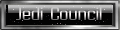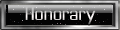Batch files are very powerful, they were once the primary interface to the Disk Operating System.
In other words, they were like the mouse is to windows, you don't need to use a mouse, but why wouldn't you?
The Disk Operating System was the whole interface to the PC before Windows was developed; it is now just that console box you see when you run 'Command Prompt' (cmd.exe).
So a batch is just that, a list of commands for the Operating System to follow. You can have conditionals, loops, parse files and directories, variables and command-line parameters, but for this purpose we are going to use it to launch multiple applications.
For a full list of commands (for the curious) go into a command prompt and type 'help'; also type 'exit' to close the console.
To launch multiple applications I'm using the start command, the reason being is because start will execute the next batch command without waiting for the first one to terminate.
So, copy the code below, paste it into notepad and save the batch file in a convient location, calling its name 'JKA.BAT' or something meaningful; but the extention (the last 4 characters) have to be '.BAT'.
You can edit the batch file later by Right-Clicking it and selecting 'edit'.
Possible problems/fixes
Saving JKA.BAT may create a textfile
Actually JKA.BAT.TXT although you won't see the .TXT part and that is because Windows is set (and very stupidly by default) to hide extensions of known filetypes. To fix, open 'My Computer' or any explorer window, on the top menu 'Tools' -> 'Folder Options' ; the 'View' tab and uncheck the Setting called 'Hide extensions for known file types'.
The icon is an ugly cog in a box, yup thats locked
But what we can do is save jka.bat in 'C:\Program Files\LucasArts\Star Wars Jedi Knight Jedi Academy\' then Right-Click -> Send To -> Desktop (create shortcut). Go to the desktop and rename the file to suit, then Right-Click -> Properties, click Change Icon button and paste this text (excluding quotes) into the 'Look for icon in this file:' editbox: "C:\Program Files\LucasArts\Star Wars Jedi Knight Jedi Academy\JediAcademy.exe" and press enter. You can in fact use any icon from any executable that you like.
Sorry for the long post, and I'll edit this post to keep it up to date.
In other words, they were like the mouse is to windows, you don't need to use a mouse, but why wouldn't you?
The Disk Operating System was the whole interface to the PC before Windows was developed; it is now just that console box you see when you run 'Command Prompt' (cmd.exe).
So a batch is just that, a list of commands for the Operating System to follow. You can have conditionals, loops, parse files and directories, variables and command-line parameters, but for this purpose we are going to use it to launch multiple applications.
For a full list of commands (for the curious) go into a command prompt and type 'help'; also type 'exit' to close the console.
To launch multiple applications I'm using the start command, the reason being is because start will execute the next batch command without waiting for the first one to terminate.
So, copy the code below, paste it into notepad and save the batch file in a convient location, calling its name 'JKA.BAT' or something meaningful; but the extention (the last 4 characters) have to be '.BAT'.
Code: Select all
Due to word-wrap there may appear to be 4 or more lines, but there is only 3 in this code and copy/paste should only create 3.start /D"C:\Program Files\LucasArts\Star Wars Jedi Knight Jedi Academy\" JKAdmin.exe
start /D"C:\Program Files\Ultra Utility\Beta 16\" BFUUv3B-16.exe
start /D"C:\Program Files\LucasArts\Star Wars Jedi Knight Jedi Academy\GameData" jamp.exe +set fs_game japlus +exec kr1
You can edit the batch file later by Right-Clicking it and selecting 'edit'.
Possible problems/fixes
Saving JKA.BAT may create a textfile
Actually JKA.BAT.TXT although you won't see the .TXT part and that is because Windows is set (and very stupidly by default) to hide extensions of known filetypes. To fix, open 'My Computer' or any explorer window, on the top menu 'Tools' -> 'Folder Options' ; the 'View' tab and uncheck the Setting called 'Hide extensions for known file types'.
The icon is an ugly cog in a box, yup thats locked
But what we can do is save jka.bat in 'C:\Program Files\LucasArts\Star Wars Jedi Knight Jedi Academy\' then Right-Click -> Send To -> Desktop (create shortcut). Go to the desktop and rename the file to suit, then Right-Click -> Properties, click Change Icon button and paste this text (excluding quotes) into the 'Look for icon in this file:' editbox: "C:\Program Files\LucasArts\Star Wars Jedi Knight Jedi Academy\JediAcademy.exe" and press enter. You can in fact use any icon from any executable that you like.
Sorry for the long post, and I'll edit this post to keep it up to date.
Last edited by jawfin on Sat Sep 13, 2008 1:05 am, edited 1 time in total.