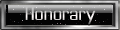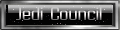As some of you likely know. When you download/alter the animations of your character by putting animations in your base folder. Your JA+ animations (specifically the round house kicks and JA+ Katas) are no longer animated and look bad because of it (the move is still made just the animation doesn't work).
This is an old trick I figured out back when JA+ animations first came around. Its actually very simple and by using this method you can use almost any animation mod that you want and still use your JA+ animations too. This process works on all Windows versions that work with JKA. This example I will be using Windows 8.1 so some screen may look different from yours. *I have not done this on a mac.*
For this example I will be using this old (but my favorite) animation pk3 JK2Walk by SR|Jarius and Avadann which can be downloaded Here! I like this one specifically cause it changes the walk animation to the one use in JK2 (the intimidating saber in hand at the side) and the yellow stance is more prominent.
This is assuming you already have JA+ installed. If you do not install it first. It can be found here.
You will also need a good package/archiver program like WinRAR
First step after you have downloaded both is to move the files needed out of the base folder to a different folder on your computer (you don't have to do this if you have taken ownership/given yourself admin privileges for your base folder but most with Windows 7/8/8.1 will likely want to just move it to a different area like Desktop). I also suggest you "copy" the files and not just "move" them so if you mess up you still have the originals to work with.
The files needed are japlus_gla_anims.pk3 and your preferred animations pk3 file. This example we will use jk2walk.pk3 as its the one I want.
Next we need to open and explore the pk3 file. This is where your archive program will come into play. Right click on the either file (ill use jk2walk.pk3 first) and then click properties. This window should come up
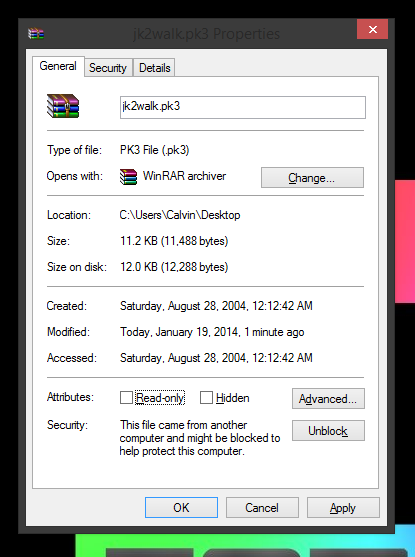
Once this is up look for where it says open with and click the "Change..." button. It will ask you what program would you like to use to open the file. WinRAR is likely not listed initially. Don't fret with Windows you can assign any program installed.
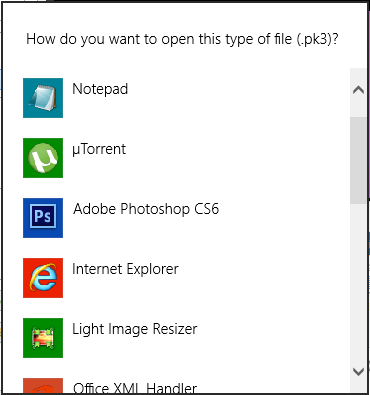
Scroll down and select "look for another app on this PC" or w/e is equivalent for your Windows version.
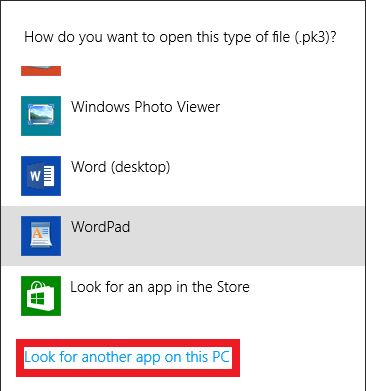
From there follow the path to your WinRAR.exe and double click/select it.
Windows 64bit with 64bit WinRAR download: C:\Program Files\WinRAR
Windows 64bit with 32bit WinRAR download: C:\Program Files (x86)\WinRAR
Windows 32bit with 32bit WinRAR download: C:\Program Files\WinRAR
The file will now have the WinRAR logo so that you know its associated with it. Now you can simply double click the file to look into the package (neat huh? ) So lets double click the jk2walk.pk3 file. When you do you will get this.
) So lets double click the jk2walk.pk3 file. When you do you will get this.
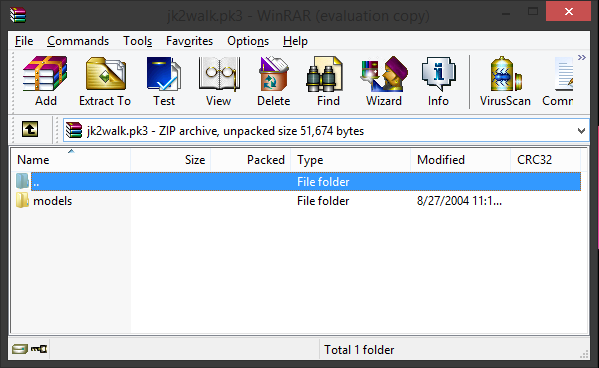
Follow the folder path (this one is simple but some packages have more in them. Don't mess with anything else but the path you want or you may ruin the pk3 file). The path for the animations will always be the same models > players > _humanoid > animation.cfg Once you have found the animation.cfg file you want to open it. I suggest just dragging it to the Desktop to copy the file so if you mess up the original is left intact. Double click the animation.cfg (if you have not associated your cfg files with anything then choose to open it with notepad or some other basic text editor). Once its open its going to give you the values it calls for the animations. DONT PANIC your not going to be doing anything complicated with these values. Infact I suggest you for the most part ignore the values all together as knowing them is not needed for the process at all.
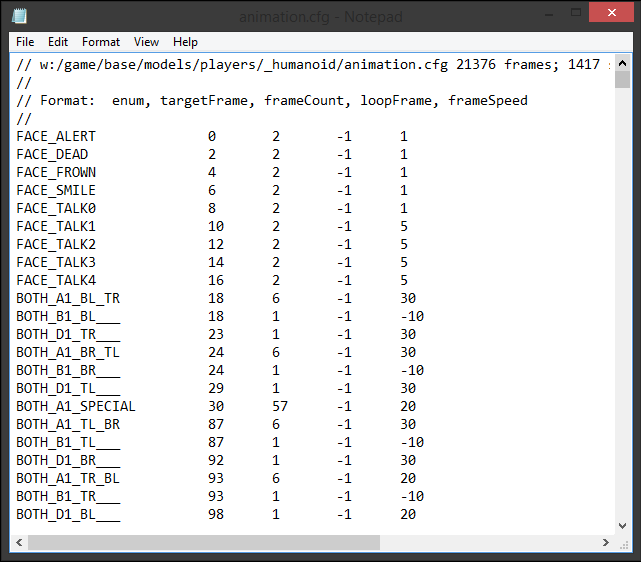
Now remember that JA+ pk3 file that we had took from the base folder? Its the one called japlus_gla_anims.pk3 and it should be already copied into your Desktop/workspace from earlier. Open it and follow the same path (you will see other files in here. ignore them and just follow the path models > players > _humanoid > animation.cfg). Open this animation file and you will see most of the same values (at this time its good to use the "snap" feature for Windows 7/8/8.1 so you can better view both files at the same time). The major difference you will notice is that if you scroll to the bottom of the animation file for the JA+ pk3 you will see extra values not present in the other file (this is what causes the problem).
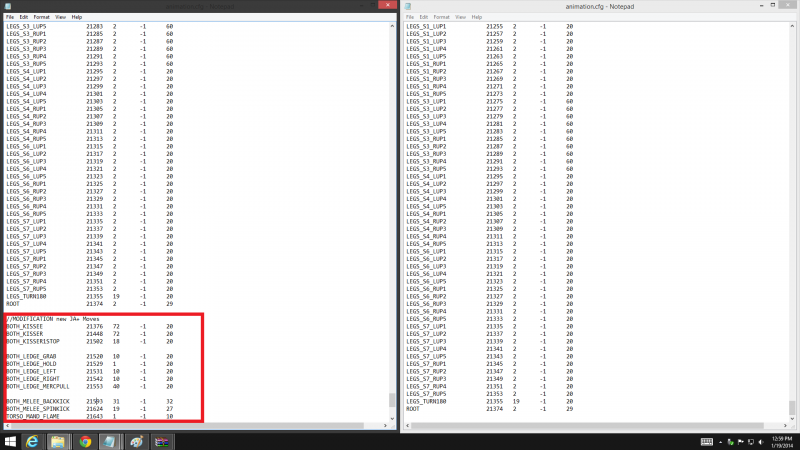
So the next part is simple. Simply copy all the lines from the animation.cfg you want (jk2walk.pk3 in this case) and paste it over everything in the JA+ animation.cfg but make sure to leave the JA+ values alone. (basically copy and paste everything from "ROOT" to the top. YOU MUST COPY FROM THE PK3 MOD YOU WANT TO THE JA+ FILE BECAUSE ITS THE FILE THAT JA+ CALLS ON. IF DONE THE OTHER WAY AROUND IT CAN CAUSE UNDESIRABLE RESULTS.
Once you copied and pasted over the values in the JA+ animation.cfg file choose to save it (I hit save as and save it to a second folder but you don't have to that's just me being OCD). Once its saved then close both animation.cfg files and the jk2walk.pk3 file as from this point you should not need them open again (and to let you visualize the next steps easier). Open or reopen your japlus_gla_anims.pk3 file and again follow the path models > players > _humanoid > animation.cfg (if you didn't close it you should already be there) Now take the file you saved (if you saved it to a folder like I did) and simply drag it into the same space. It will override the original file with the modified file you (you will see the size change ever so slightly and you will know you did it correctly). It automatically saves/compresses in the pk3 so simply close the file and its ready. Move this japlus_gla_anims.pk3 from your Desktop/workspace back into your base folder. I suggest testing at this point. Open the game like you normally would and see if the mod are there AND see if your JA+ animations (kicks, katas, etc.) still work and look good.
If they do then you succeeded!


 Just remember you can now go back and delete/cleanup the other files no longer needed (like the jk2walk.pk3 can be now deleted to save space). You can only do this with one mod at a time but if your diligent you can see what values belong to what and pick and choose from different animation packages (this can be very difficult and takes a very sharp eye so I wouldn't recommend anyone without coding experience do this).
Just remember you can now go back and delete/cleanup the other files no longer needed (like the jk2walk.pk3 can be now deleted to save space). You can only do this with one mod at a time but if your diligent you can see what values belong to what and pick and choose from different animation packages (this can be very difficult and takes a very sharp eye so I wouldn't recommend anyone without coding experience do this).
Anyways that's it! (oh remember to not publish/make this available for download as your own work without giving proper credit and contacting the original creator of the animations first. This tutorial is really meant for your own personal use.)
This is an old trick I figured out back when JA+ animations first came around. Its actually very simple and by using this method you can use almost any animation mod that you want and still use your JA+ animations too. This process works on all Windows versions that work with JKA. This example I will be using Windows 8.1 so some screen may look different from yours. *I have not done this on a mac.*
For this example I will be using this old (but my favorite) animation pk3 JK2Walk by SR|Jarius and Avadann which can be downloaded Here! I like this one specifically cause it changes the walk animation to the one use in JK2 (the intimidating saber in hand at the side) and the yellow stance is more prominent.
This is assuming you already have JA+ installed. If you do not install it first. It can be found here.
You will also need a good package/archiver program like WinRAR
First step after you have downloaded both is to move the files needed out of the base folder to a different folder on your computer (you don't have to do this if you have taken ownership/given yourself admin privileges for your base folder but most with Windows 7/8/8.1 will likely want to just move it to a different area like Desktop). I also suggest you "copy" the files and not just "move" them so if you mess up you still have the originals to work with.
The files needed are japlus_gla_anims.pk3 and your preferred animations pk3 file. This example we will use jk2walk.pk3 as its the one I want.
Next we need to open and explore the pk3 file. This is where your archive program will come into play. Right click on the either file (ill use jk2walk.pk3 first) and then click properties. This window should come up
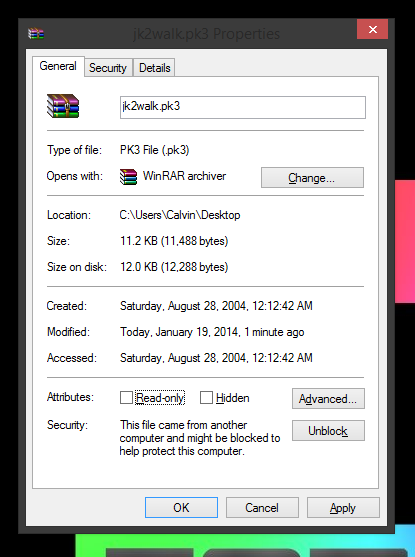
Once this is up look for where it says open with and click the "Change..." button. It will ask you what program would you like to use to open the file. WinRAR is likely not listed initially. Don't fret with Windows you can assign any program installed.
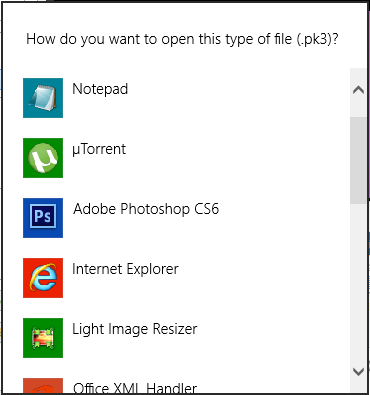
Scroll down and select "look for another app on this PC" or w/e is equivalent for your Windows version.
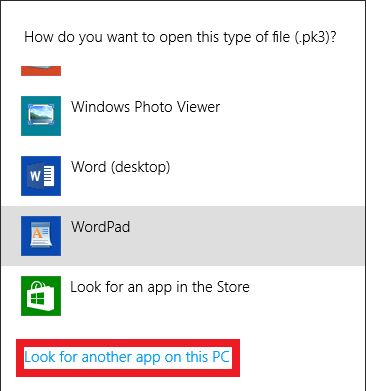
From there follow the path to your WinRAR.exe and double click/select it.
Windows 64bit with 64bit WinRAR download: C:\Program Files\WinRAR
Windows 64bit with 32bit WinRAR download: C:\Program Files (x86)\WinRAR
Windows 32bit with 32bit WinRAR download: C:\Program Files\WinRAR
The file will now have the WinRAR logo so that you know its associated with it. Now you can simply double click the file to look into the package (neat huh?
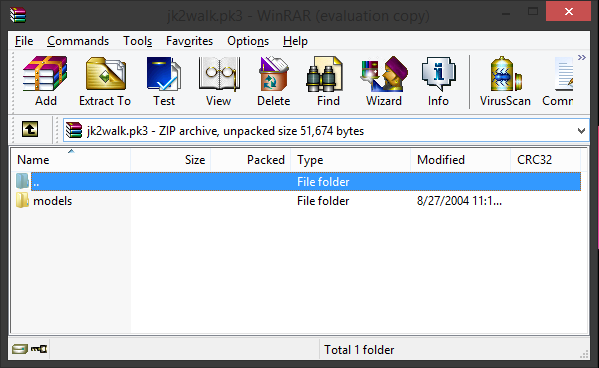
Follow the folder path (this one is simple but some packages have more in them. Don't mess with anything else but the path you want or you may ruin the pk3 file). The path for the animations will always be the same models > players > _humanoid > animation.cfg Once you have found the animation.cfg file you want to open it. I suggest just dragging it to the Desktop to copy the file so if you mess up the original is left intact. Double click the animation.cfg (if you have not associated your cfg files with anything then choose to open it with notepad or some other basic text editor). Once its open its going to give you the values it calls for the animations. DONT PANIC your not going to be doing anything complicated with these values. Infact I suggest you for the most part ignore the values all together as knowing them is not needed for the process at all.
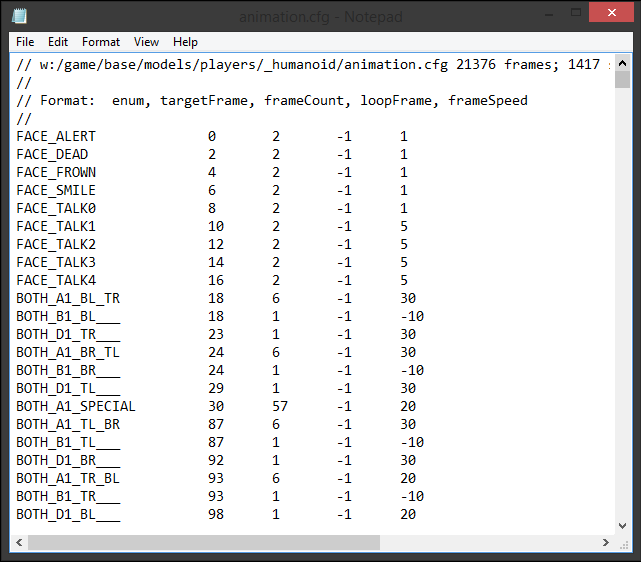
Now remember that JA+ pk3 file that we had took from the base folder? Its the one called japlus_gla_anims.pk3 and it should be already copied into your Desktop/workspace from earlier. Open it and follow the same path (you will see other files in here. ignore them and just follow the path models > players > _humanoid > animation.cfg). Open this animation file and you will see most of the same values (at this time its good to use the "snap" feature for Windows 7/8/8.1 so you can better view both files at the same time). The major difference you will notice is that if you scroll to the bottom of the animation file for the JA+ pk3 you will see extra values not present in the other file (this is what causes the problem).
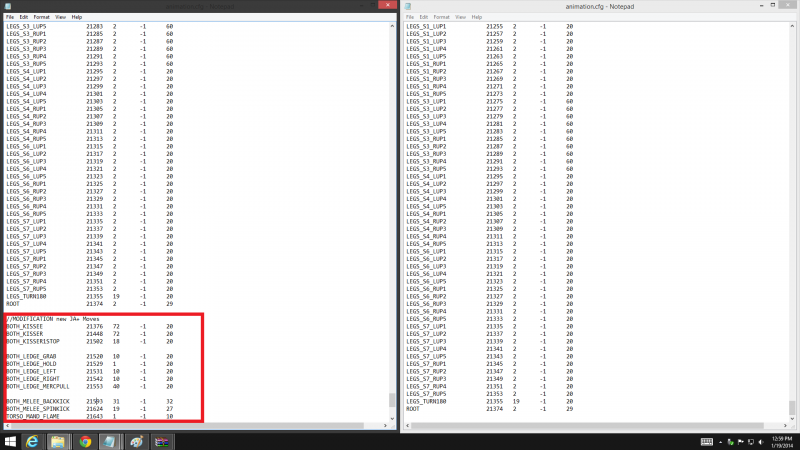
So the next part is simple. Simply copy all the lines from the animation.cfg you want (jk2walk.pk3 in this case) and paste it over everything in the JA+ animation.cfg but make sure to leave the JA+ values alone. (basically copy and paste everything from "ROOT" to the top. YOU MUST COPY FROM THE PK3 MOD YOU WANT TO THE JA+ FILE BECAUSE ITS THE FILE THAT JA+ CALLS ON. IF DONE THE OTHER WAY AROUND IT CAN CAUSE UNDESIRABLE RESULTS.
Once you copied and pasted over the values in the JA+ animation.cfg file choose to save it (I hit save as and save it to a second folder but you don't have to that's just me being OCD). Once its saved then close both animation.cfg files and the jk2walk.pk3 file as from this point you should not need them open again (and to let you visualize the next steps easier). Open or reopen your japlus_gla_anims.pk3 file and again follow the path models > players > _humanoid > animation.cfg (if you didn't close it you should already be there) Now take the file you saved (if you saved it to a folder like I did) and simply drag it into the same space. It will override the original file with the modified file you (you will see the size change ever so slightly and you will know you did it correctly). It automatically saves/compresses in the pk3 so simply close the file and its ready. Move this japlus_gla_anims.pk3 from your Desktop/workspace back into your base folder. I suggest testing at this point. Open the game like you normally would and see if the mod are there AND see if your JA+ animations (kicks, katas, etc.) still work and look good.
If they do then you succeeded!
Anyways that's it! (oh remember to not publish/make this available for download as your own work without giving proper credit and contacting the original creator of the animations first. This tutorial is really meant for your own personal use.)